


Cinema 4D Modeling and Animation

[C4D] Create a flag using Clothilde













Step 1: Create plane object
Step 2:. Customize sizes and quantity of segments plane for flag
Step 3:. Press right mouse button on Plane and select Make Editable
Step 4: Press right mouse button on Plane and select New tag > Clothilde Tags > Belt
Step 5: Switch to the poin tool then select the plane object from the object manager. Make sure you are on the selection tool and not the move tool. Now hold shift and select the point like example picture hereunder
Step 6:. Drag and drop the plane into the belt on field
Step 7:. Set the Points using the button provided
Step 8: Points colour at selection will turn bright yellow colour
Step 9: Press right mouse button on Plane and select New tag > Clothilde Tags > Cloth
Step 10: In the Attributes Manager change the settings of the Cloth tag to match those shown in the image
Step 11: Now simulate the flag with press button Play forwards
Final result
Create a realistic flag model by simply following this tutorial steps
Tips n Technique 2
table of contens
table of contens
Support for JAG4D








