


Cinema 4D Modeling and Animation
This tutorial shows how to make "user data" with Xpresso
[Xpresso] Add User Data
Step 1. Create two Null Objects and each given name 'Scale Y' and 'Rotation H'
Final result
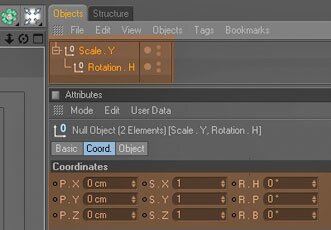
Step 2. Add Objects > Primitive > Cube
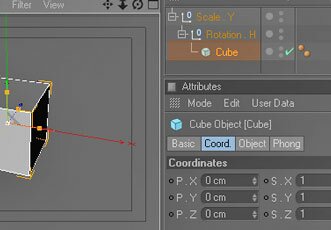
Step 3. Select Cube and choose File > Cinema 4D Tags > XPresso
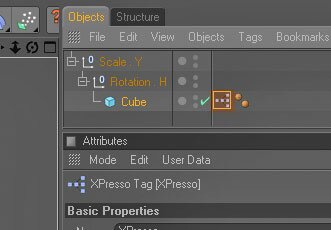
Step 4. Select The Xpresso Tag > in the Attributes manager > User Data > Add User Data
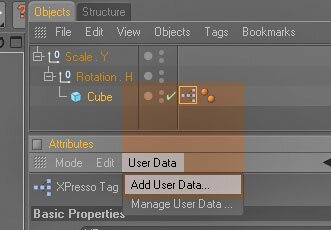

Change the settings of the Edit User Data to match those shown in the image
Step 5. Repeat step 4
Change the settings of the Edit User Data to match those shown in the image
Change the settings of the Edit User Data to match those shown in the image
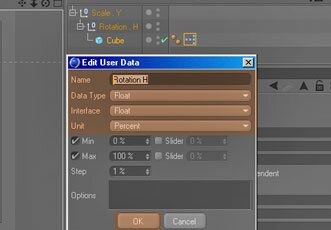
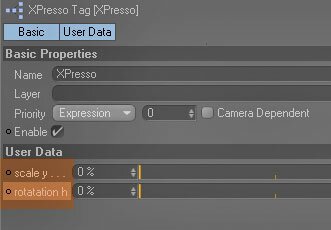
Step 6. Now open the editor by double-clicking the Xpresso tag, drag and drop The Xpresso tag to The xpresso Editor
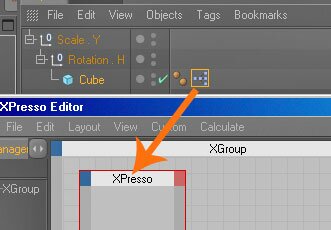
Step 7. Select The red squares in the Xpresso node top corner, add the Scale Y and Rotation H ports
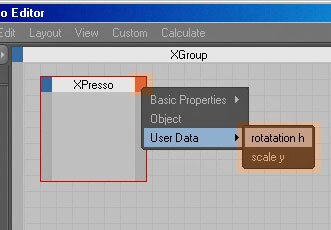
Step 8. We need 2 Range Mapper nodes so add one then copy it to create itís sibling
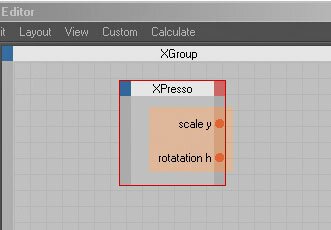
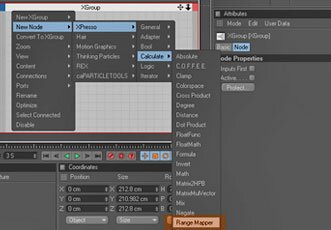
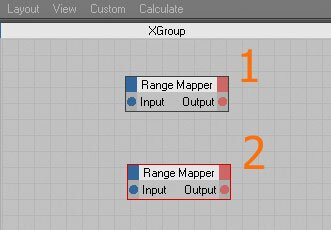
Step 9. Select The Range Mapper node first
In the Attributes Manager change the settings of the Range Mapper Operator to match those shown in the image
In the Attributes Manager change the settings of the Range Mapper Operator to match those shown in the image
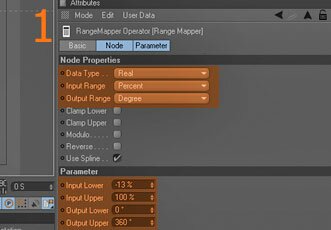
Step 10. Select The Range Mapper node second
In the Attributes Manager change the settings of the Range Mapper Operator to match those shown in the image
In the Attributes Manager change the settings of the Range Mapper Operator to match those shown in the image
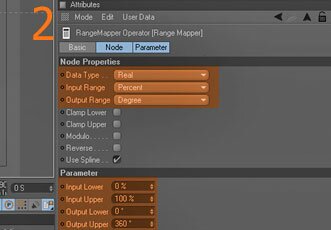
Step 11. Drag and drop The Null 'Scale Y' and 'Rotation H' to The xpresso Editor
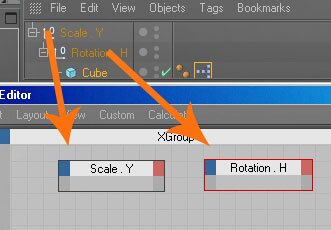
Step 12. In The Xpresso Editor, select The blue squares in the Scale Y node top corner, add the Scale Y port

Step 13. Select The blue squares in the Rotation H node top corner, add the Rotation H port
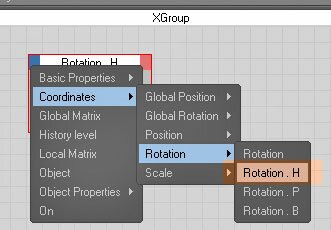
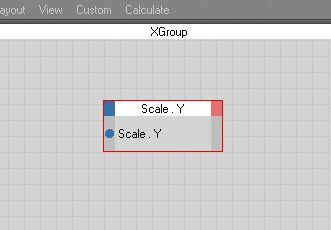
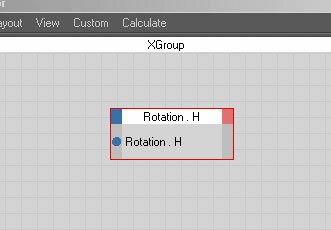
Step 14. Connect them all
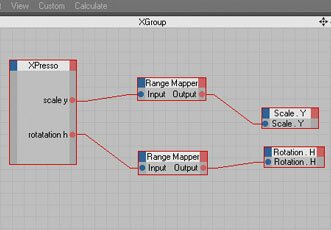
Step 15. Now, Select The Xpresso Tag > in the Attributes manager > Edit > Select all Data then Click right mouse button > Add to HUD
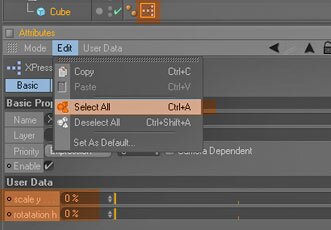
Step 16. To move HUD hold on CTRL button at Keyboard then drag to your place wants
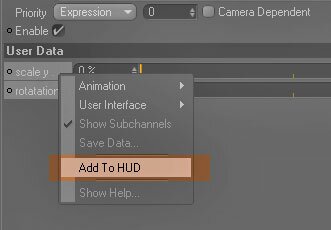
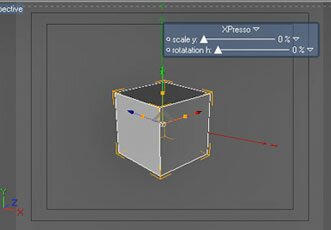
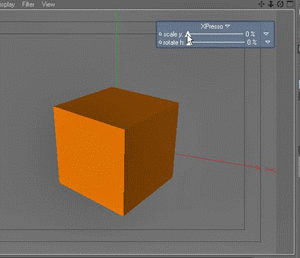
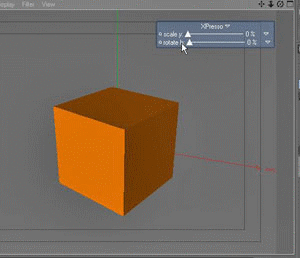
Tips n Technique 2
table of contens
table of contens
Support for
JAG4D.COM
JAG4D.COM








