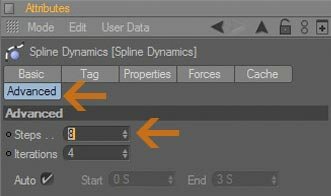
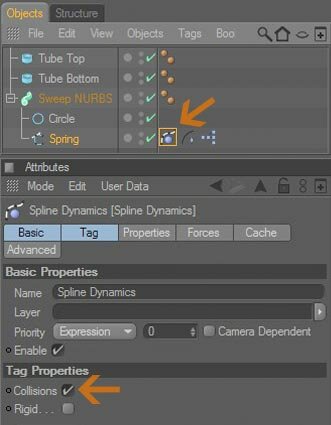
Step 7: Select The Spring object in the objects manager, right click and add Spline Dynamics tag (Hair Tags > Spline Dynamics), in Spline Dynamics Attribute Manager :
Tag tab : enable only Collisions
Properties tab : Set The Rest Mix to 97%
Forces tab : Set Gravity to 3000
Advanced tab : Set Steps to 8
Tag tab : enable only Collisions
Properties tab : Set The Rest Mix to 97%
Forces tab : Set Gravity to 3000
Advanced tab : Set Steps to 8
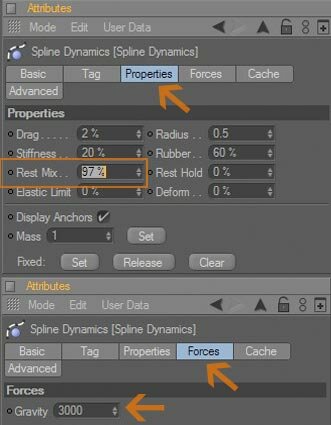
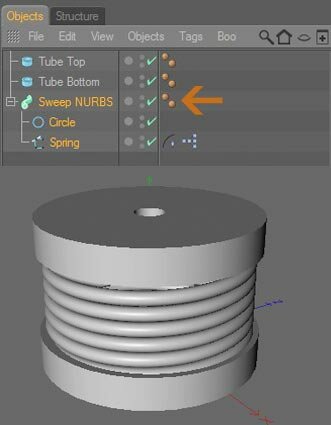
Step 6: Add Circle object and a Sweep Nurbs object then drag the Circle object and the Spring object into the Sweep Nurbs to get the tube.
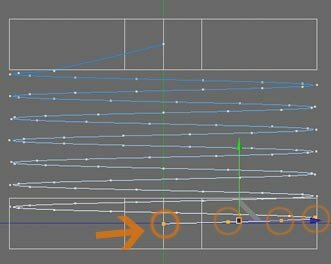
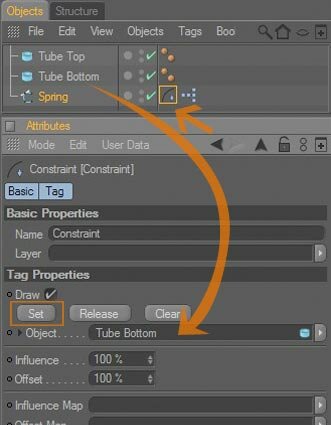
Step 5: Select the spring object again then go to Point Tool (Tools > Points) and the Live Selection Tool (Selection > Live Selection) select 4 points from the end point of the object then In the object manager, select the spring object, right click and add Constraint tag (Hair Tags > Constraint). Drag and drop the Tube bottom object to the 'object' field in attributes manager and click 'Set' button.
Now the Tube Top object is locking to the top point of the Spring Object.
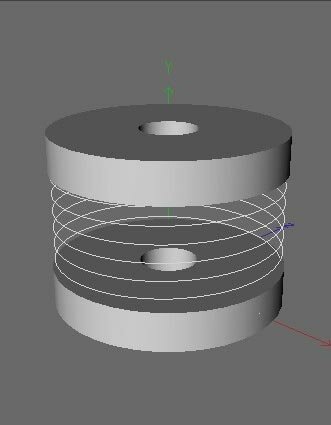
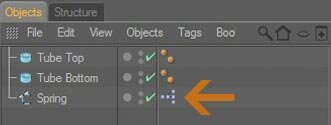
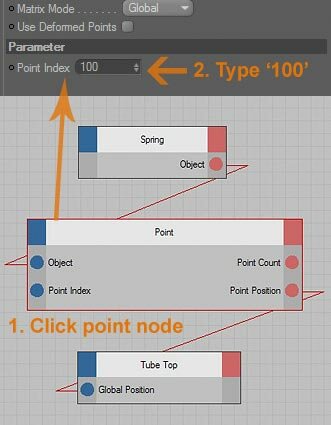
Step 4: How to lock object position to the single point ?
You can do this with Xpresso. Select the Spring object in the objects manager then go to right click add Xpresso tag (Cinema 4d Tags > XPresso). Drag the Spring object and the Tube Top object into the Xpresso editor. You'll need to know the index number of the point you want to constrain to, which you can find in the structure manager. Then create a point node and connect your Spring object's "object" out port to the point node's "object" in port. Click on the point node and set the point index number in the attributes manager. Then connect the node's "point position" out port to the Tube Top object's global position in port.
You can do this with Xpresso. Select the Spring object in the objects manager then go to right click add Xpresso tag (Cinema 4d Tags > XPresso). Drag the Spring object and the Tube Top object into the Xpresso editor. You'll need to know the index number of the point you want to constrain to, which you can find in the structure manager. Then create a point node and connect your Spring object's "object" out port to the point node's "object" in port. Click on the point node and set the point index number in the attributes manager. Then connect the node's "point position" out port to the Tube Top object's global position in port.
Step 2: Select the Point Tool (Tools > Points) and the Live Selection Tool (Selection > Live Selection). Now select the Spring Object in the Object Manager, once the Spring Object is selected you can select the top point of the object then click the structure manager tab to know the index points from the spring object. Change the value of x to 0, y to 233, and z to 0 in 100 index points. (See image below)
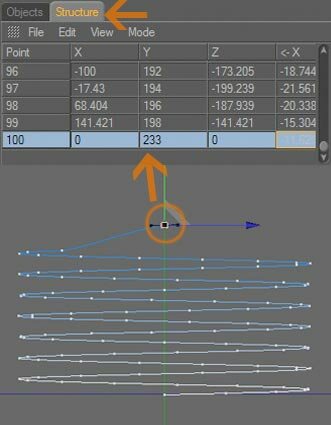
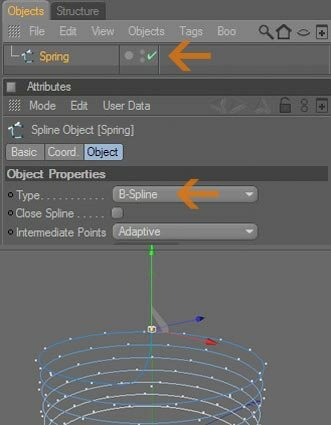
Tips :
> for the smoothness of the Spring Object check object properties area in attributes manager to make sure "type' is set to B-Spline.
> for the smoothness of the Spring Object check object properties area in attributes manager to make sure "type' is set to B-Spline.
This tutorial shows how to create a dynamic spring between two seperate objects at top and bottom of the helix spring and constraint one end to the helix spring and the other can either hang free, using spline dynamics (Hair module) to simulate a helix spring.
The descriptions in the tutorial is divided into three stages, A. Making a spring, B. Making 2 objects above and below to constraint one end to the helix spring and the other can either hang free and C. simulation.
A. Making a spring
Step 1: Create a helix spline object change the name to 'Spring', change setting 'end angle'to 2500 and 'plane' to XZ then make it editable (Functions > Make Editable (c))
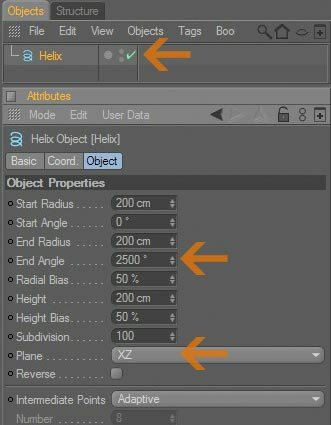

[C4D] Dynamic Spring
Step 3: Create two tubes object and change the name to 'Tube Top' and 'Tube Bottom'.
Step 8: Press Play to see the simulation play.



Cinema 4D Modeling and Animation
Support for JAG4D
Final result
Tips n Technique 2
table of contens
table of contens
B. Making 2 objects above and below to constraint one end to the helix spring and the other can either hang free
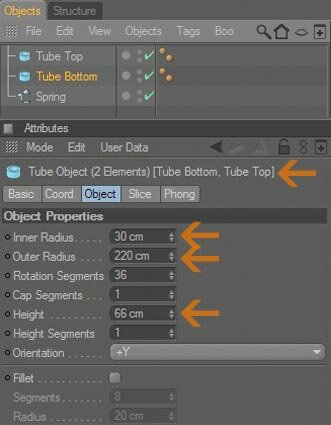
C. Simulation
Tips :
> If you want to add other objects to be simulated just put into the tube top object.
> If you want to add other objects to be simulated just put into the tube top object.
Note :
Spline dynamics will not let you move the points because its simulating. You need to control the movement with other means like wind, turbulence. (C4D particle modifiers can be included or excluded in the 'Forces' field)
Spline dynamics will not let you move the points because its simulating. You need to control the movement with other means like wind, turbulence. (C4D particle modifiers can be included or excluded in the 'Forces' field)
with 'wind' particle modifiers








