



Cinema 4D Modeling and Animation
Support for
JAG4D
JAG4D
[Mograph] Fake Dew Drops
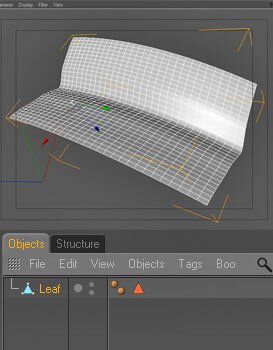
Step 2: Now create a new material, set the color, alpha, and bump channels using the leaf texture your image reference. Apply it to the leaf Object
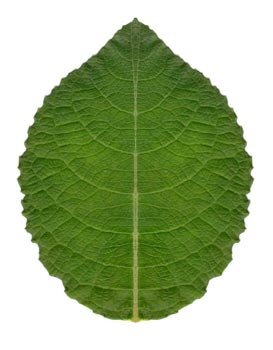
Step 3: Switch to the Polygon Tool then select the leaf object from the object manager. Make sure you are on the selection tool and not the move tool. Now hold shift and select the element polygons of the leaf. With the element polygons of the leaf selected we are going to use the set selection tool, to do this go to Selection > Set Selection, name it the polygon selection tag "surface" ( which the dew drops widespread on the surface of this)
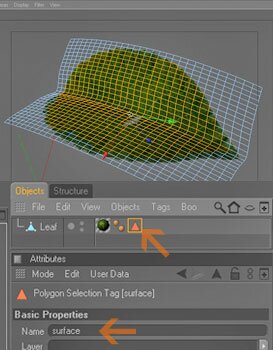
Step 4: Add a Sphere Object (set radius to 5cm) then add the Cloner Object ( MoGraph > Cloner object ) and move the sphere object inside the cloner object in the object manager
• Making the dew drops

Step 5: Select the Cloner object and change the settings of the Cloner object like picture hereunder
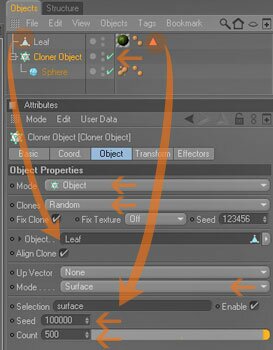
Step 6: Then add the Metaball object (Hull Value 90%, editor subdivision 6cm, render subdivision 6cm) then, move the Cloner object and the sphere object inside the Metaball object in the object manager
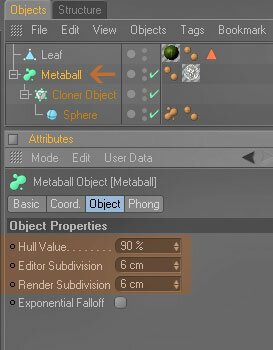
These will allow the metaball object to create blobby geometry only where the surface tag
Step 7: Now add the Text object, Objects > Spline Primitive > Text, and place the Text object at Leaf tip
• Making the dew drops animation
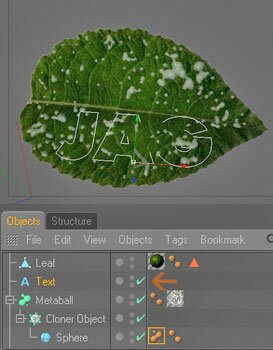
Step 8: Add The Spline Effector (drag the Spline Effector into The Effectors tab in the Cloner object attributes), MoGraph > Spline Effector, change the settings of the Spline Effector like picture hereunder
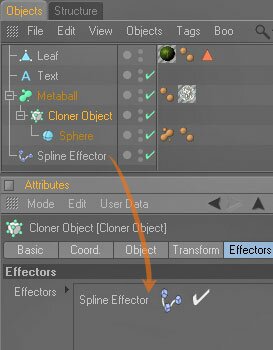
Drag the Spline Effector into The Effectors tab in the Cloner object attributes
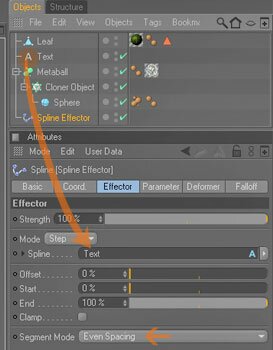
Effector tab
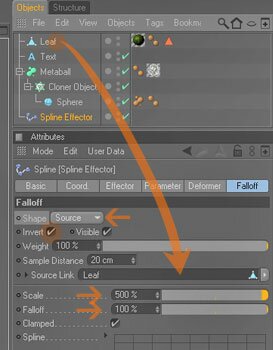
Falloff tab
Step 9: Now, time to start the animation, drag the animation bar to the right until it ends on 3s then press the Automatic Key framing button. Select the Spline Effector in the object manager and go to Falloff tab > Weight in The Spline Effector attributes, change the settings of the position field to 0% then press the Automatic Key framing button to stop the animation

Step 10: Press play button and render it...enjoy!
Final result ( swf format )
Note :
to controls how wide the blobby geometry, in the sphere object you can add
The Metaball tag, to do this go to press right mouse button on the sphere object and select Cinema 4D tags > Metaball
to controls how wide the blobby geometry, in the sphere object you can add
The Metaball tag, to do this go to press right mouse button on the sphere object and select Cinema 4D tags > Metaball
This tutorial shows how to create a some fake looking dew drops using Mograph Spline Effector
• Making a simple way to create a leaf object
Step 1: Create a plane object (make this object editable) name it "leaf" then, move and scale them appropriately like picture hereunder
Tips n Technique 2
table of contens
table of contens








