



Cinema 4D Modeling and Animation
[C4D] Turning Pages
This tutorial learn how to animating paper turning using Clothilde
Step 1. Create a plane object with the settings shown (make this object editable), name it "base"
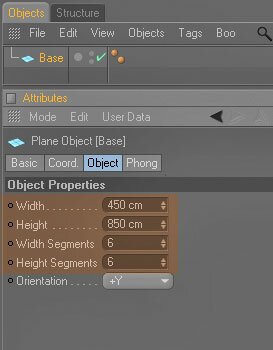
Step 2. Then move the base object to the coordinates shown
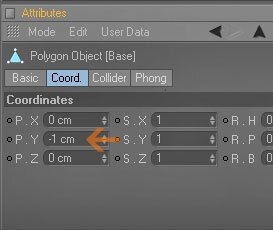
Step 3. Apply a Collider tag to the base object (Tags > Clothilde Tags > Collider).
This will allow the page simulation to collide against this object
This will allow the page simulation to collide against this object
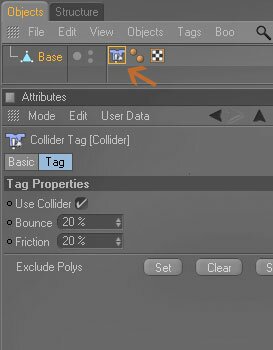
Step 4. Now create the geometry of the page that will be turned. Create a plane object with the settings shown (make this object editable), name it "Page 0"
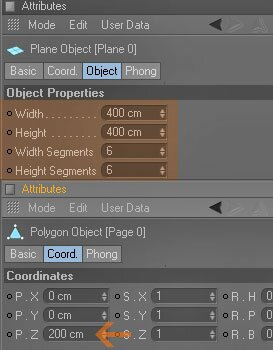
Step 5. Hit the points mode an select the left column of points as shown. These points will serve as the pivot for the page turn about
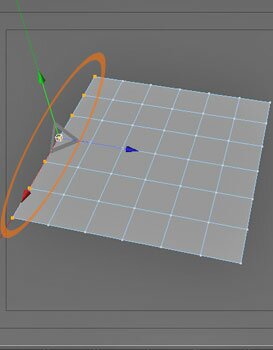
Step 6. Then add a cloth tag for the Page 0 object, in the Dresser tab, use the Fix Points : Hit Set command. This will fix the selected points to their current position
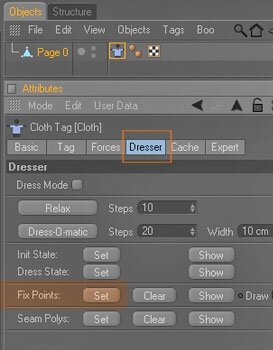
Step 7. To get the cloth to behave like a page, you will need to animate the Gravity parameter in the Cloth tag under Forces tab . At 3.76s set the Gravity to 9.81 and add a keyframe, then at 4.04s set the Gravity to -9.81
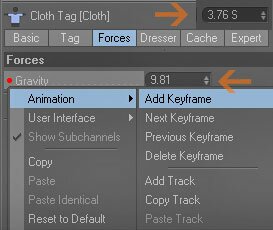
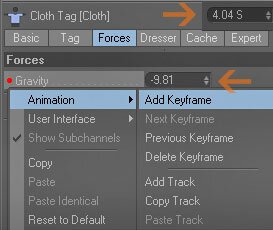
Step 8. To controls distance between pages, you will need to animate the Point EPS parameter in the Cloth tag under Expert tab. At 0.28s set the Point EPS to 1.5cm and add a keyframe, then at 0.867s set the Point EPS to 4.5cm and add a keyframe
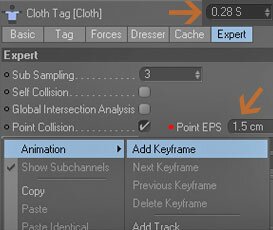
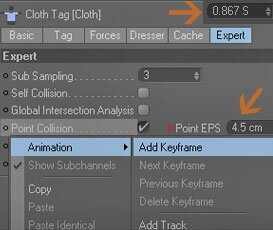
Step 9. Make a duplicate of the page 0, either Edit > copy > paste or Ctrl-Drag in the Object Manager. Name it "Page 1" then move the Page 1 to the coordinates shown
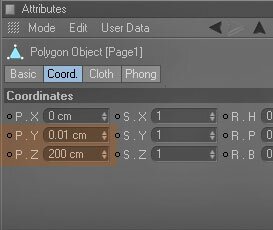
Step 10. Then repeat step 5 until 8,
• in step 7 (Gravity parameter), at 2.2s set the gravity to 9.81 and add a keyframe then at 2.44s set the gravity to -9.81
• in step 7 (Gravity parameter), at 2.2s set the gravity to 9.81 and add a keyframe then at 2.44s set the gravity to -9.81
• in step 8 (Point EPS parameter), At 0.28s set the Point EPS to 1.5cm and add a keyframe then at 0.867s set the Point EPS to 3cm and add a keyframe

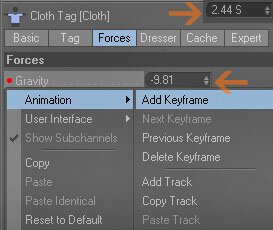
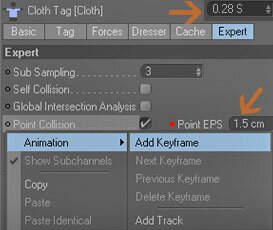

Step 11. Now duplicate the Page 1 object again and name it "Page 2" then move the Page 2 to the coordinates shown
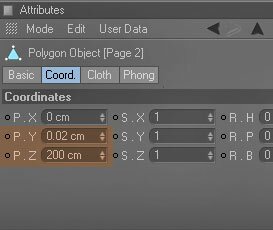
Step 12. Then repeat step 5 until 7,
• in step 7 (Gravity parameter), at 1.3s set the gravity to 9.81 and add a keyframe then at 1.4s set the gravity to -9.81
• in step 7 (Gravity parameter), at 1.3s set the gravity to 9.81 and add a keyframe then at 1.4s set the gravity to -9.81
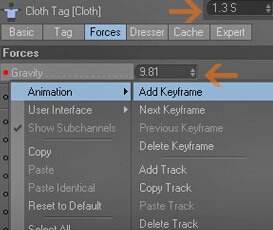
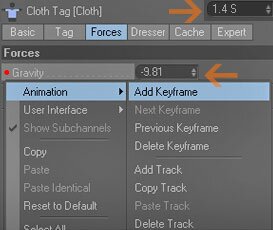
Step 13. Play the animation, enjoy!
Note
• To Apply Material into the pages object set the Side parameter to "front or back" in the texture tag
• Be carefull to not set the wind strength too high
• To Apply Material into the pages object set the Side parameter to "front or back" in the texture tag
• Be carefull to not set the wind strength too high
this is the result (swf format)
Tips n Technique 2
table of contens
table of contens
Support for
JAG4D
JAG4D








