



Cinema 4D Modeling and Animation
Support for JAG4D
[C4D] Basic of Morphing Objects
Morphing rules
A morph is blending of one object into another. It is a relatively simple process to actually
achieve, simply joining one object into another on a track in the time line. However for it to
be successful the objects must conform to some simple rules:
A morph is blending of one object into another. It is a relatively simple process to actually
achieve, simply joining one object into another on a track in the time line. However for it to
be successful the objects must conform to some simple rules:
Rule 1
To morph two objects together they must contain the same number of points
To morph two objects together they must contain the same number of points
If there is a separate number of points the morph will just jump from one state to another or
will simply not work at all. This rule means that a slightly different approach to modeling
has to be used. You cant just decide to morph any two objects together, they have to be
created in a particular way.
To do this, Objects are all created from one basic primitive shape. They are then pulled,
shaped and tweaked into the desired morph states using either point or polygon level
editing to mould the object.
Duplicates of the object are then made and tweaked further until all key stages of the morph
are generated. These are then sequenced together on a morph track in the timeline for the
original object
will simply not work at all. This rule means that a slightly different approach to modeling
has to be used. You cant just decide to morph any two objects together, they have to be
created in a particular way.
To do this, Objects are all created from one basic primitive shape. They are then pulled,
shaped and tweaked into the desired morph states using either point or polygon level
editing to mould the object.
Duplicates of the object are then made and tweaked further until all key stages of the morph
are generated. These are then sequenced together on a morph track in the timeline for the
original object

Rule 2
Objects to be morphed must be turned into polygon meshes i.e. made editable
Objects to be morphed must be turned into polygon meshes i.e. made editable
Objects must be polygon based to get the information from them necessary for the morph
Example
> Modeling the objects
> Modeling the objects
Step 1: Create a cube (segments x,y,z > 50) and create a simple bone for your model
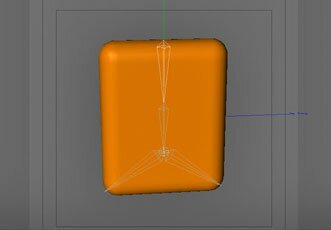
Step 2: Make a duplicate of the cube, either Edit > copy > paste or Ctrl-Drag in the Object Manager. Name it Cube start (Make this 'current state to object' from the functions drop down). It will be the still object before morphing. Repeat this to create a eighth cube
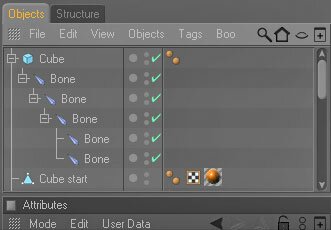
Step 3: Duplicate the original cube again and name it Cube target 0 (Make this 'current state to object' from the functions drop down)
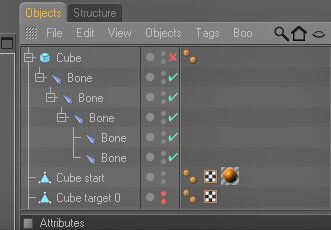
Step 4: Duplicate the original cube again and name it Cube target 1. Use bone that you have made to do this (Make this 'current state to object' from the functions drop down)
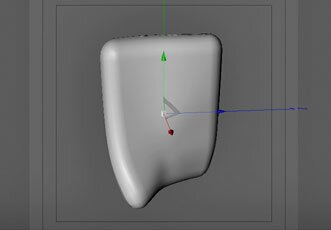
Step 5: Duplicate the original cube again and name it Cube target 2. Use bone that you have made to do this (Make this 'current state to object' from the functions drop down)
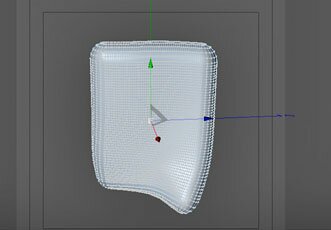
Step 6: Duplicate the original cube again and name it Cube target 3. Use the twist object to do this (Make this 'current state to object' from the functions drop down)
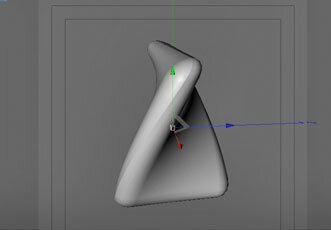
Step 7: Duplicate the original cube again and name it Cube target 4. Use the twist object to do this (Make this 'current state to object' from the functions drop down)
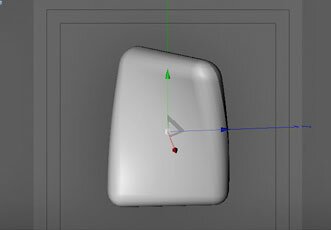
Step 8: Duplicate the original cube again and name it Cube target 5. Use the bulge object to do this (Make this 'current state to object' from the functions drop down)
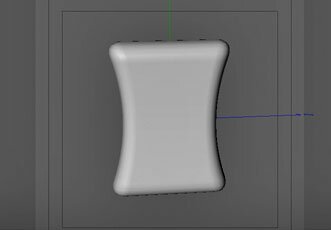
Step 9: Duplicate the original cube again and name it Cube target 6. Use the bulge object to do this (Make this 'current state to object' from the functions drop down)
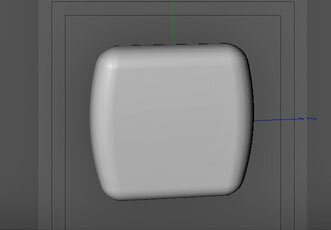
Step 10: Duplicate the original cube again and name it Cube target 7. Use the bend object to do this (Make this 'current state to object' from the functions drop down)
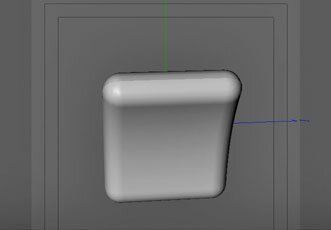
Step 11: Duplicate the original cube again and name it Cube target 8. Use the bend object to do this (Make this 'current state to object' from the functions drop down)
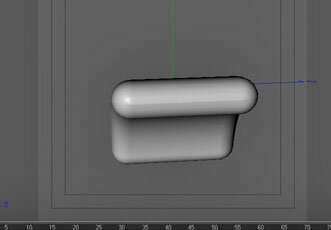
> Adding the Morph Track
Step 1: Open the time line (Press 'shift F3'). Select the 'Cube start' from the Object Manager
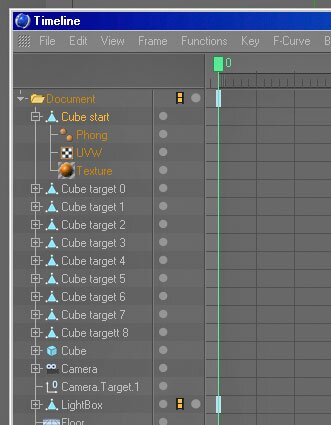
Step 2: Add a Morph Track to the Cube start. File > Add Special Tracks > Morph
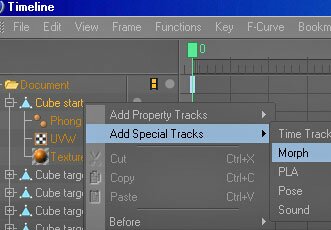
Step 3: Add a Key at 0F. Click on the frame to search for the first morph target. Enter 'Cube target 0' as the first morph target (drag and drop the 'Cube target 0' into morph target field in morph key attribute manager). This is the Cube shape before morphing
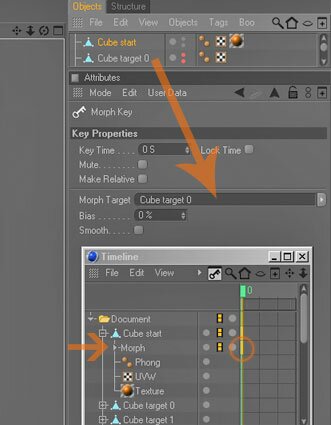
Step 4: Select the Morph track in the timeline editor then add another Key at 0.2S (File > Add Key At ) and select Cube target 1 as the target. Repeat this step at key time you wish to apply for Cube target 2, Cube target 3, Cube target 4, Cube target 5, Cube target 6, Cube target 7 and Cube target 8
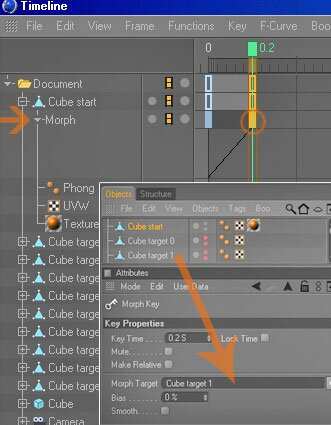
Play back your animation to see the morph in effect
Your Morph Track should resemble the one above
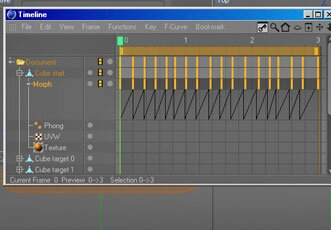
this is the result (swf format)








