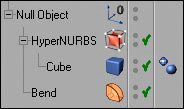


Cinema 4D Modeling and Animation
» Add thickness with Clothilde
1. Take a polygon object and place it under a Cloth Nurbs object.
2. Set Subdivisions to 0 and adjust the thickness to your liking.
3. Make the Cloth Nurbs editable.
4. Poof... all done.
2. Set Subdivisions to 0 and adjust the thickness to your liking.
3. Make the Cloth Nurbs editable.
4. Poof... all done.
» Quick-Hide the Axis
Press Alt+D to hide the arrows/axis indicating the X, Y and Z directions in the viewport.
» Find all those triangles
Ever wanted to find how many triangles there are in your mesh? Select your mesh, switch to Polygon Mode and then go to Window > Selection/Structure Info and there you have it. If you want to highlight all triangles just click on the plus-sign (+).
Holding down the Alt-key when clicking O/S/H on your keyboard (O = Frame Active Object; S = Frame Selected Elements; H = Frame Active Scene) will perform the frame action in all views at once
» Frame active object in all 4 veiwports at once
1) In the Material Manager select the material you want to replace
2) Go to Function > Select Texture Tags/Objects
3) Replace the old material in the Attributes Manager with the new one
This also works with several materials in one go.
2) Go to Function > Select Texture Tags/Objects
3) Replace the old material in the Attributes Manager with the new one
This also works with several materials in one go.
» Replace materials without a plugin
Various Tips and Tricks
» List all objects under your mouse
If you hold down control (Ctrl) and right-click in a viewport, a contextual menu listing all of the objects under your mouse appears. You can also double right-click.
» Better result with Deformers
When you use deformers such as Bend, Twist or Bulge in combination with a HyperNURBS object, place the deformer on the same hierarchy level as the actual HN. This will ensure that the deformer affects the subdivided mesh rather then limit itself to the polygonal mesh. The hierarchy should look like this: