Tips
- If you're going to put the cloner in another cloner, go to the Random effector, in the effector tab > select set the Random mode to Turbulence to display the colour/texture randomly over a whole object.
- If you would randomize color for only a few objects only use a selection mograph (Mograph > Mograph selection)
- If you're going to put the cloner in another cloner, go to the Random effector, in the effector tab > select set the Random mode to Turbulence to display the colour/texture randomly over a whole object.
- If you would randomize color for only a few objects only use a selection mograph (Mograph > Mograph selection)
Step 5. Add the cloner and then create a Random effector (it's automatically applied to the cloner) and in the effector tab, set the Random mode to Turbulence
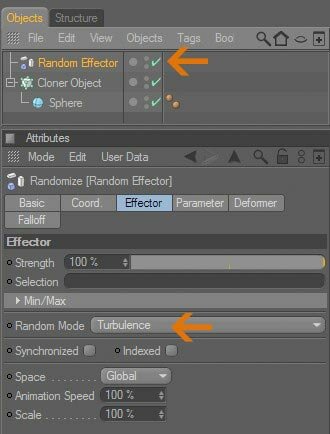
Step 6. In the effector's parameters tab, select color mode>on, and set the U Transform to 100%
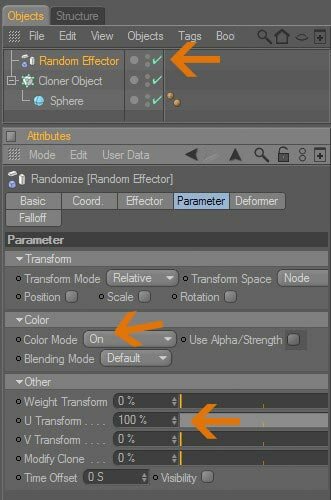
Step 7. Drop the material on your cloner. Use the interactive render region to preview the effect
Step 4. Repeat for Shader 2
Step 3. Set the color you want in the color shader properties
Step 1. Create a new material and place the mograph > Multi Shader in the color channel (click the arrow to the right of Texture and select Mograph > Multi Shader)
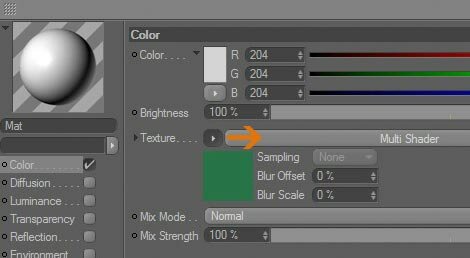
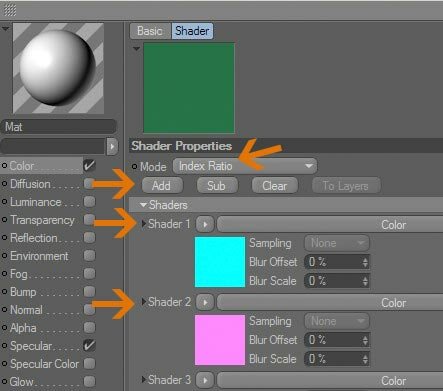
Step 2. In the Multi Shader properties, set Mode to Index Ratio, click the arrow to the right of Shader 1 and select the standard color shader from the menu
This tutorial shows how to display the colour/texture of the objects randomly using Mograph Multi Shader
[Mograph] Random Texture



Cinema 4D Modeling and Animation
Support for JAG4D
Random effector
Random effector + Spline effector
Random effector + Spline effector + Mograph selection








