


Cinema 4D Modeling and Animation
[Xpresso] Morph object using PBlurp
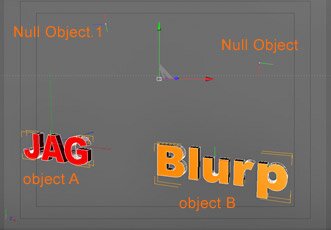
Step 2: On the menu at the top choose Objects > Thinking Particles > Particle Geometry. Move the object A and the object B inside this object in the objects palette. Using the toggle buttons make the object A and the object B invisible
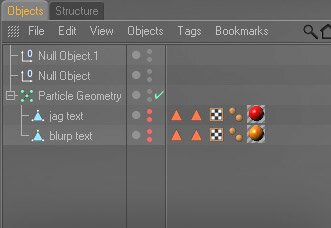
Step 3: Select the thinking Particle in the objects palette then choose Tag > Cinema 4D Tags > XPresso. Now open the editor by double-clicking the Xpresso tag, Hold down your Right mouse button and add New Node > Thinking Particles > TP Generator > PBlurp
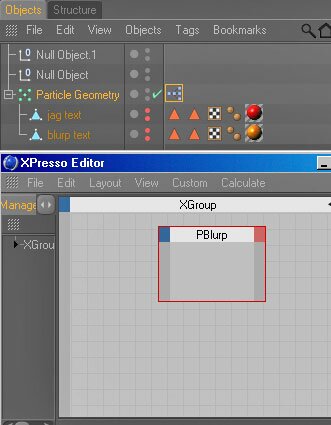
Step 4: Click on the newly create node to display its properties in the bottom right. Drag the object A, two null objects then the object B into the Objects parameter
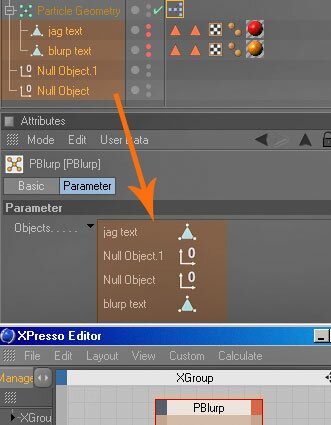
Step 5: Setting each objects like picture below
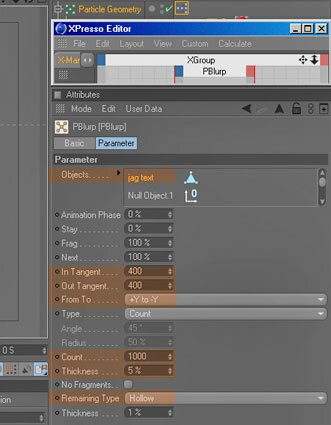
jag text
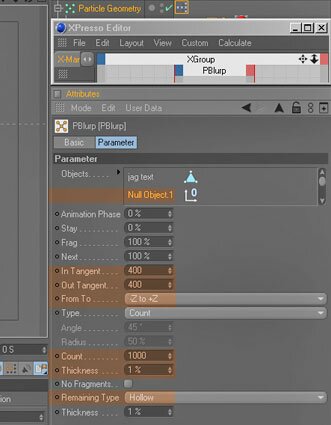
Null Object 1
Null Object
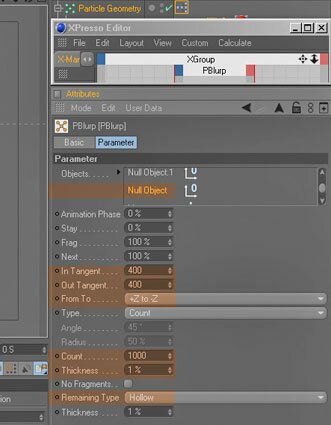
blurp text
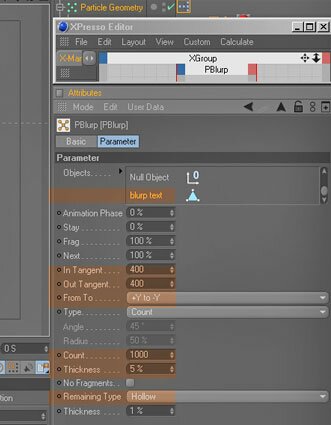
Step 6: Animate the PBlurb nodes Animation Phase parameter. For example, at frame 0, record an Animation Phase value of 0%, and at frame 90, record an Animation Phase value of 100%
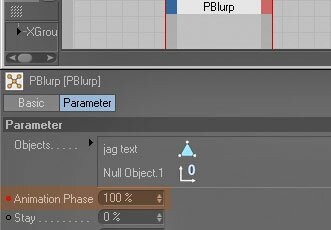
Press play and enjoy
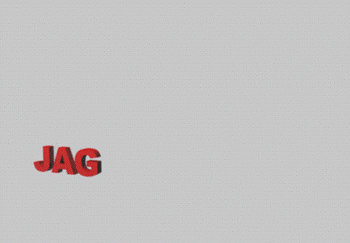
Final result
Note :
This method can make a whole bunch of different effects using different parameters and input objects, so Experiment.
Tips :
Restricting materials to invisible selections
The PBlurp node automatically creates invisible selections for the fragments and parts left behind. You can restrict textures to these selections to apply different materials to the corresponding parts.
To do this, select a Texture tag and in the Attribute manager, type the name of the desired invisible selection into the Selection box. Note that the names of these invisible selections (listed below) are case-sensitive. For example, if the texture should be applied to the edges of fragments, type FEDGE into the Texture tags Selection box.
FEDGE
The edges of fragments.
FBACK
The backfaces of fragments.
FREDGE
The edges of the remaining parts of the object.
FRBACK
The surfaces that are underneath the fragments. If Remaining Type is set to Solid, these surfaces will become visible. If Remaining Type is set to Hollow, these surfaces form the insides of the object that is left behind.
This method can make a whole bunch of different effects using different parameters and input objects, so Experiment.
Tips :
Restricting materials to invisible selections
The PBlurp node automatically creates invisible selections for the fragments and parts left behind. You can restrict textures to these selections to apply different materials to the corresponding parts.
To do this, select a Texture tag and in the Attribute manager, type the name of the desired invisible selection into the Selection box. Note that the names of these invisible selections (listed below) are case-sensitive. For example, if the texture should be applied to the edges of fragments, type FEDGE into the Texture tags Selection box.
FEDGE
The edges of fragments.
FBACK
The backfaces of fragments.
FREDGE
The edges of the remaining parts of the object.
FRBACK
The surfaces that are underneath the fragments. If Remaining Type is set to Solid, these surfaces will become visible. If Remaining Type is set to Hollow, these surfaces form the insides of the object that is left behind.
Support for
JAG4D.COM
JAG4D.COM
Step 1: we make a object A, then we remake a object B other its for as the change form, afterwards make two null objects (Objects -> Null object) as change track stripe from the object A into the object B (Make the object A and the object B editable (C on the keyboard)
This tutorial shows how to the PBlurp node can morph one shape into another,
This node breaks up an object into fragments, moves the fragments along a path, then reassembles (morphs) them to form a completely new object (the target object). For example, you can morph the 3D text Thinking into Particles.
This node breaks up an object into fragments, moves the fragments along a path, then reassembles (morphs) them to form a completely new object (the target object). For example, you can morph the 3D text Thinking into Particles.








