


Cinema 4D Modeling and Animation
And thats it. Now every time you create a new material it will be using Blinn as default, every time you create a new light it will have inverse square falloff and a better contrast, and every time you create a new scene it will have the sharper and unclamped AA, gamma correction and sharpen enabled by default, and hopefully this should help you improve the overall quality of the renderings you create.
Similarly to this you may wish to reduce the "delta" setting in several of Cinemas shaders by default and again use a "Set as Default" to store the sharpened up shaders so that next time you use them in your bump channel you will end up with suitably crisp bump maps.
Happy rendering.
Similarly to this you may wish to reduce the "delta" setting in several of Cinemas shaders by default and again use a "Set as Default" to store the sharpened up shaders so that next time you use them in your bump channel you will end up with suitably crisp bump maps.
Happy rendering.
1.
Create a new material (Materials Manager File->New Material), then in the attributes manager
- Illumination->Model set to Blinn
- Click on Color Tab again
- Attributes Manager Menu : Edit->Set As Default, click Yes to confirm
- Illumination->Model set to Blinn
- Click on Color Tab again
- Attributes Manager Menu : Edit->Set As Default, click Yes to confirm
2.
Create a new light (Objects->Scene->Light)
- Details->Contrast set to -50%
- Details->Falloff set to Inverse Square (optional)
- General->Shadow set to Shadow Maps (soft)
- Shadow->Absolute Bias, uncheck
- General->Shadow set to Area
- Shadow->Accuracy set to 50% (speed up!)
- Shadow->Maximum samples set to 64 (speed up!)
- General->Shadow set to off
- Attributes Manager Menu : Edit->Set As Default, click yes to confirm
- Details->Contrast set to -50%
- Details->Falloff set to Inverse Square (optional)
- General->Shadow set to Shadow Maps (soft)
- Shadow->Absolute Bias, uncheck
- General->Shadow set to Area
- Shadow->Accuracy set to 50% (speed up!)
- Shadow->Maximum samples set to 64 (speed up!)
- General->Shadow set to off
- Attributes Manager Menu : Edit->Set As Default, click yes to confirm
To set up your materials and lights
1.
File->New
2.
Render->Render Settings
- General->Name (give any name you want for this preset).
- Save->Depth set to 32 Bit/Channel
- Antialiasing->Filter set to Sinc
- Effects->Post Effect->Color Correction, set Gamma to 1.8/2.2
- Effects->Post Effect->Sharpen Filter, set Strength to 10%
- Options->Ray Depth, reduce to 6, Shadow Depth reduce to 6 (speed increase).
- Save Menu (in render settings window, not Save Tab), Save->Save Render Preset
- General->Name (give any name you want for this preset).
- Save->Depth set to 32 Bit/Channel
- Antialiasing->Filter set to Sinc
- Effects->Post Effect->Color Correction, set Gamma to 1.8/2.2
- Effects->Post Effect->Sharpen Filter, set Strength to 10%
- Options->Ray Depth, reduce to 6, Shadow Depth reduce to 6 (speed increase).
- Save Menu (in render settings window, not Save Tab), Save->Save Render Preset
3.
File->Save As
save in Cinema4D application directory as "new.c4d"
As an addition to this heres the steps involved in order to keep Cinema set up with reasonably optimal settings every time:
To set up your render settings and scene
To set up your render settings and scene
[C4D] Optimal Render Settings
Support for
JAG4D.COM
JAG4D.COM







