



Cinema 4D Modeling and Animation
[C4D] Wet Effect
This tutorial learn how to create wet effect using Proximal and Mograph's Tracer to accomplish the following effect
Step 1. Add a plane object you want to use wet effect into, then create an emitter (Objects > Particle > Emitter), make an object a child of the emitter (a sphere is suitable for now), use a metaball to achieve such as bubbling liquids
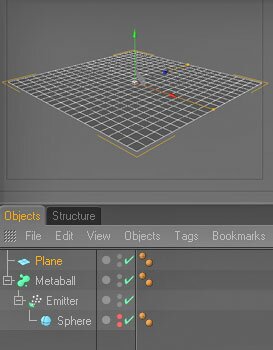
Step 2. In the Attributes Manager change the settings of the emitter, sphere and metaball object as the following
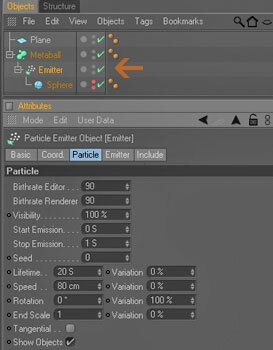
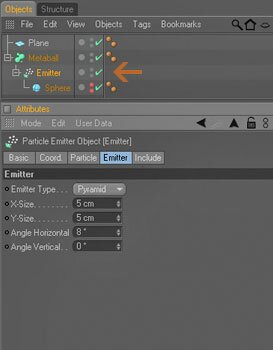
Emitter > Particle Tab
Emitter > Emitter Tab
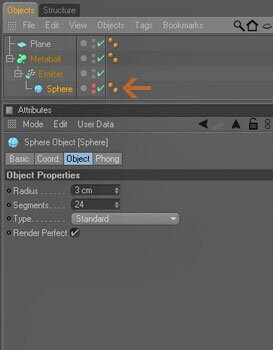

Sphere > Object Tab
Metaball > Object Tab
Step 3. Add the Gravity (Objects > Particle > Gravity) and the Deflector (Objects > Particle > Deflector)
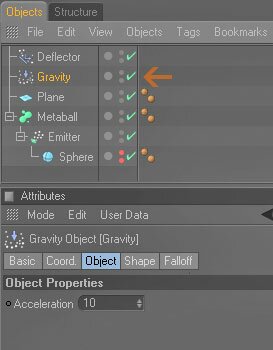
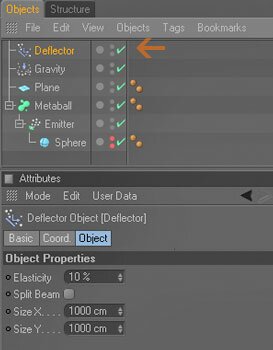
Step 4. Now select the metaball object and add a Tracer object from the Mograph menu
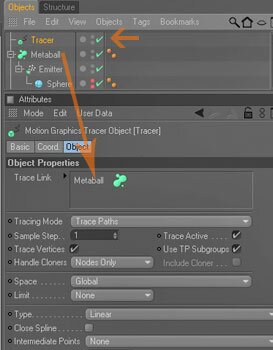
Step 5. Create a new material (name it 'Proximal'), set the Proximal effects to it's Luminance, Reflection and Bump channel. To make the proximal work you have to drag the Tracer in the object field
Note:
if you set it to generate Thinking Particles, create a TP Particle Geometry set the appropriate groups for the Trace link
if you set it to generate Thinking Particles, create a TP Particle Geometry set the appropriate groups for the Trace link

Luminance channel
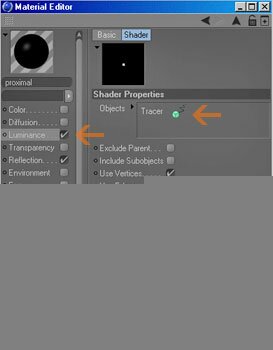
Reflection channel
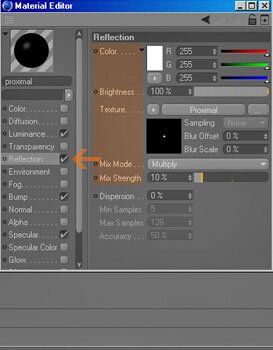
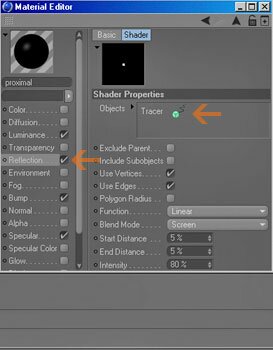
Bump channel
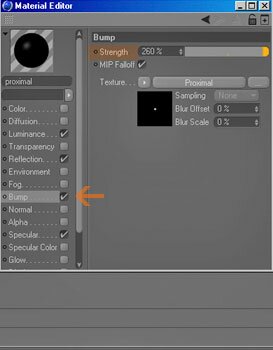
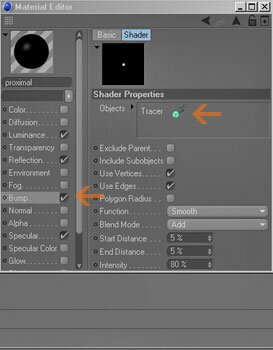
Step 6. Then apply it to the plane object (in attribute manager ensure that the texture tag's mix textures is enabled)
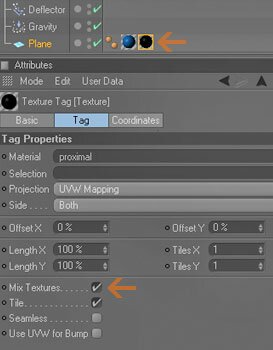
Step 7. That's it...Now hit play and enjoy!
Here are some results (swf format)
Support for JAG4D








