


Cinema 4D Modeling and Animation
[C4D] Growing Splines
This tutorial learn how to create an animated splines effect will become like the vektor style
Step 1. Create a nurbs spline
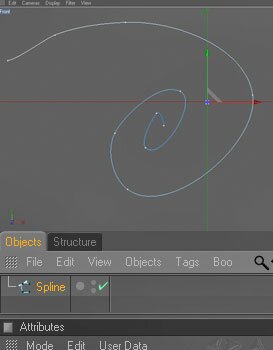
Step 2. Now add a sphere object, then add an align to spline tag from the tag menu under Cinema 4D tags
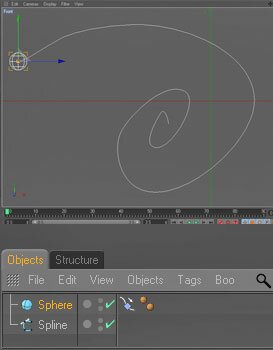
Step 3. Drag and drop your spline into the spline path parameter, click on tagential to have the sphere rotate along the path
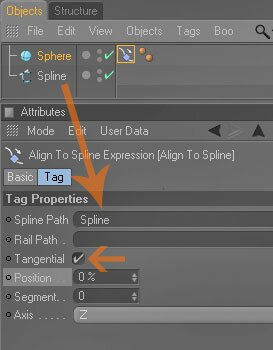
Step 4. Now go to 0s set the position in the tag to 0 then right click and select Animation > Add Keyframe. Now go to 3s and set the posiiton to 100% then right click and add another keyframe. Using the toggle buttons make the Sphere object invisible
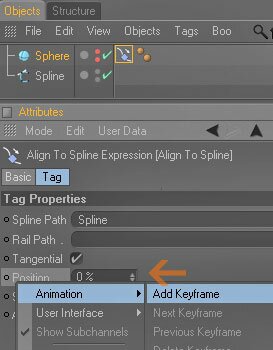
Step 5. Then add a Tracer object from the Mograph menu
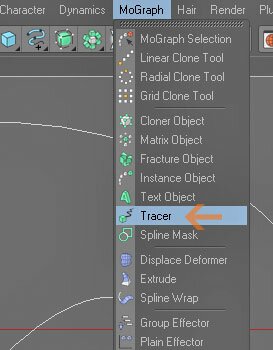
Step 6. Drag and drop your sphere object into the Trace Link parameter, then uncheck Trace Vertices. Hit play and you'll see it trace out the path of object
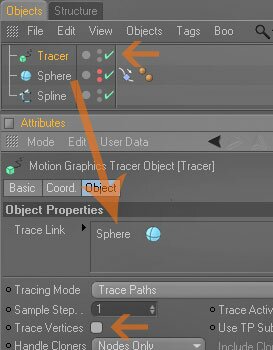
Step 7. Now Using the toggle buttons make your spline object invisible then add Rectangle object and a Sweep Nurbs object
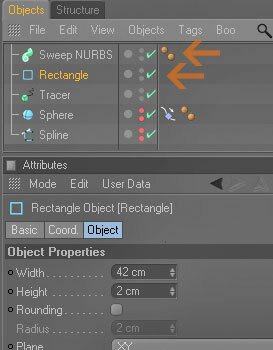
Step 8. Then drag the Rectangle object and Trace object into the Sweep Nurbs (To make your path of object nice and smooth create a HYPERNURBS object), make sure your scale down your rectangle to the appropriate size and select the Sweep Nurbs object then set the End Scale parameter in Attributes manager to 0%
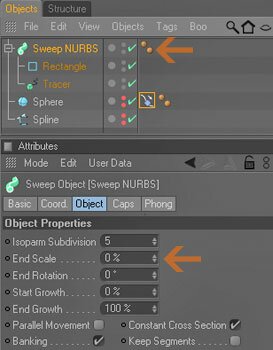
Step 9. That's it...press play button and ...enjoy!
This is the result and another variation (swf format)
Note :
The following animates the growth illustrates the effect
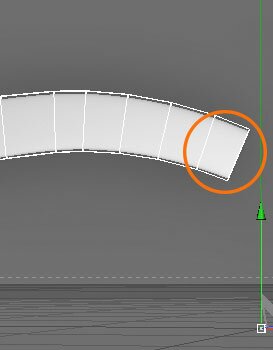
• with recording the growth parameter of Sweep Nurbs object
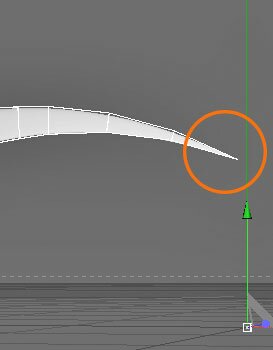
• with a trace object
Support for JAG4D








