


Cinema 4D Modeling and Animation
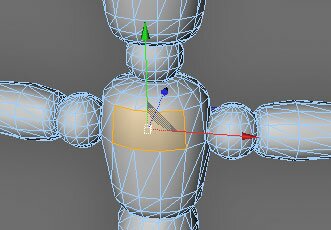
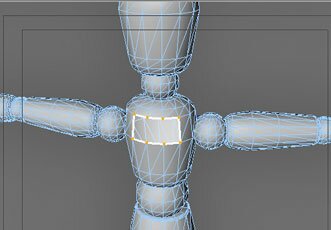
Step 3: With a right mouse click to select close the polygon hole. Select one edge of the polygon hole. The selected area appears in yellow points. One click with the mouse closes the polygon hole

Step 1: Select LIVE SELECTION in the top menu bar, then POLYGON TOOL.
Then select the polygons as shown in image (yellow surface)
Then select the polygons as shown in image (yellow surface)
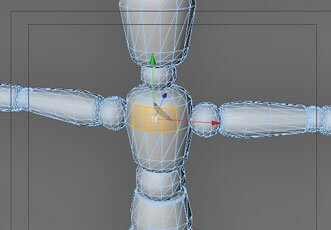
You want to modify, for example, an imported 3DS, DXF or OBJ model in Cinema 4D. It comes in triangulated. Making any modifications or adding new geometry means a lot of work and is sometimes nearly impossible.
Now Cinema 4D solves this problem with N-Gons.
In the following example we would like to show you how easily you can modify the hood of an triangulated object model.
Now Cinema 4D solves this problem with N-Gons.
In the following example we would like to show you how easily you can modify the hood of an triangulated object model.
[C4D] Modify complex models with N-Gons
Step 2: Delete the selected polygons
Step 4: Now The N-Gon can be modified. You can extrude, cut, add new polygons and so on.
With the N-Gons, help you to use much easier modelling techniques, even with the most complex models
Support for
JAG4D.COM
JAG4D.COM







